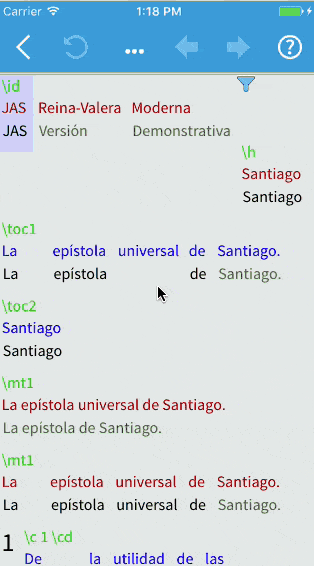Working with Filtered Text
What is filtered text?
USFM, one of the document formats supported by Adapt It Mobile, can contain both text that needs translation and markup information about the text (translation consultant notes, for example) that should not be translated. Adapt It Mobile filters – or hides – some of this markup text, so that the user can focus on translating the text.
In Adapt It Mobile, filtered text is represented by a blue “funnel” icon next to the text being translated:

Viewing filtered text
To view the filtered text at a specific point in the adaptation, scroll the view to that point and click the Filtered Text icon. A screen similar to the following displays:

This window has the following elements:
- A title line, with the current index and total number of usfm markers that are being filtered out in the display.
- The current marker being displayed
- The text associated with the filtered marker
- Informational text that states whether the filtered text can be made available for adaptation (text in red cannot be made available for adaptation; text in green can).
- If there is more than one filtered marker, there are also arrow keys that allow the user to go to the previous / next filtered marker.
To move to the previous / next filtered marker, click on the forward / back arrows:
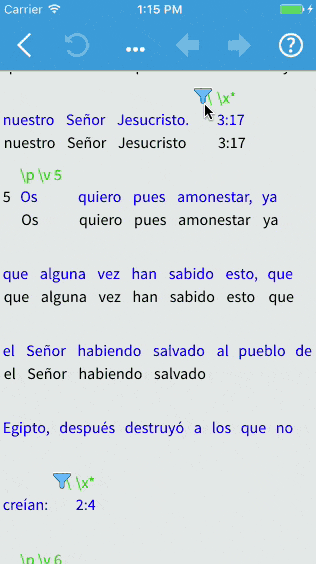
To close the filtered text window, click on either the X icon in the upper right corner of the window or in the darker area outside the window.