If you are working with multiple translation projects – either as a translation consultant or in another administrative role, you can load data from the projects you are working with into Adapt It Mobile. Following are instructions on adding, removing, and switching between translation projects in Adapt It Mobile.
- Viewing the Manage Projects page
- Adding a project
- Switching to a different project
- Removing a project
Viewing the Manage Projects screen
To access the Manage Projects screen, complete the following steps:
-
Open Adapt It Mobile on your device.
-
On the main screen, click the Settings button.
-
On the Settings screen, select the Manage Projects button:

The Manage Projects screen will display, from which you can add, remove, or switch between current projects.
Adding a project
To add a project to Adapt It Mobile, complete the following steps:
-
If you have not already done so, navigate to the Manage Projects screen.
-
On the Manage Projects screen, click the Add Project… button. The Add Project menu will toggle open, displaying two buttons:
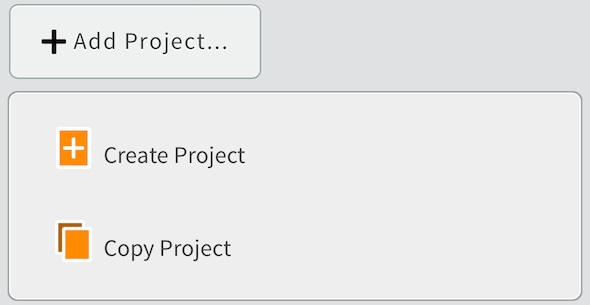
- Click the Create Project button to create a project using the Create Project wizard.
- Click the Copy Project button to copy an Adapt It desktop project file from the local device into Adapt It Mobile.
Note that the new project – either copied or created using the create project wizard – will become the current project. To switch back to the previous current project, follow the instructions to switch to a different project.
Switching to a different project
To switch between projects in Adapt It Mobile, complete the following steps. NOTE: you can only switch between projects if there is more than one project defined in Adapt It Mobile.
-
If you have not already done so, navigate to the Manage Projects screen. Note that the current project is displayed, along with the list of defined projects.:

If there is no list of projects defined, there is only one project configured in Adapt It Mobile. Follow the instructions to add a project.
-
On the Manage Projects screen, click on a project in the All Projects list. A menu will display below the project:
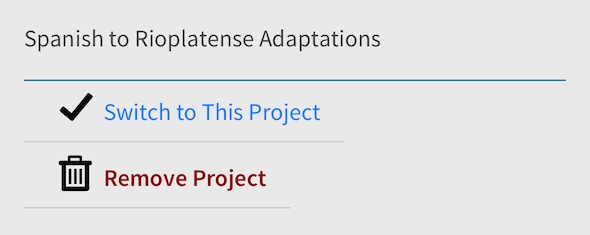
-
Click on the Switch to This Project button. Adapt It Mobile will switch to the selected project, and return to the home page.
Removing a project
If you have completed your work on a project, you can remove it from Adapt It Mobile. Complete the following steps to remove a project.
WARNING: this is a non-reversible action. Removing a project will delete the selected project and all its data, including any translation work done on the device. Be sure you have exported the Knowledge Base and all documents before completing this action, so that no translations are lost.
-
If you have not already done so, navigate to the Manage Projects screen. Note that the current project is displayed, along with the list of defined projects.:

If there is no list of projects defined, there is only one project configured in Adapt It Mobile. Follow the instructions to add a project.
-
On the Manage Projects screen, click on a project in the All Projects list. A menu will display below the project:
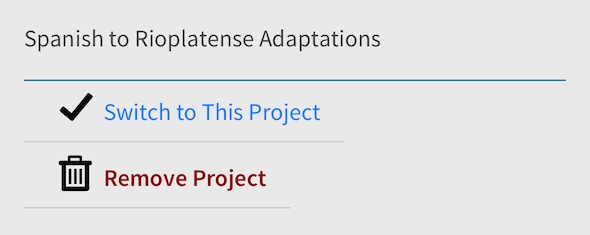
-
Click on the Remove Project button. Adapt It Mobile will display a warning dialog, asking if you are sure you want to delete the selected project.
- Click the Cancel button to keep the project.
- Click the OK button to remove the project.